How to use PinCard
PinCard is a power-up for Trello that lets you pin cards to the top of lists, so they are never lost.
Getting started
To begin, open any card and find the 'Pin' badge near the top of the card. Click gray button beneath to pin the card. A red pin icon will appear on the button.
When you close the card, it will have moved to the top of the list (this may take a few seconds to happen). If the card is now moved, it will always return to the top of its original list. A pin icon appears on cards that are pinned.
To remove the pin, simply open the card, click 'Pin' badge button.
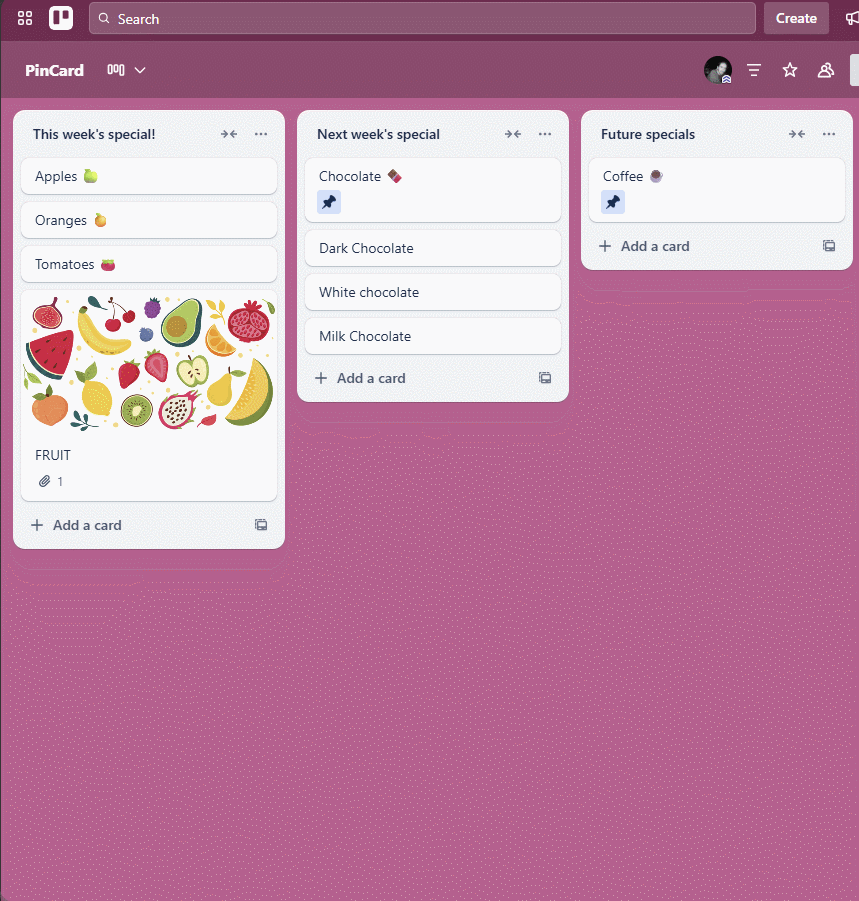
Change settings
To change settings, open the Power-Up settings from the Board Menu.
If you want to add more pins to your board you can upgrade to PinCard Pro by clicking here.
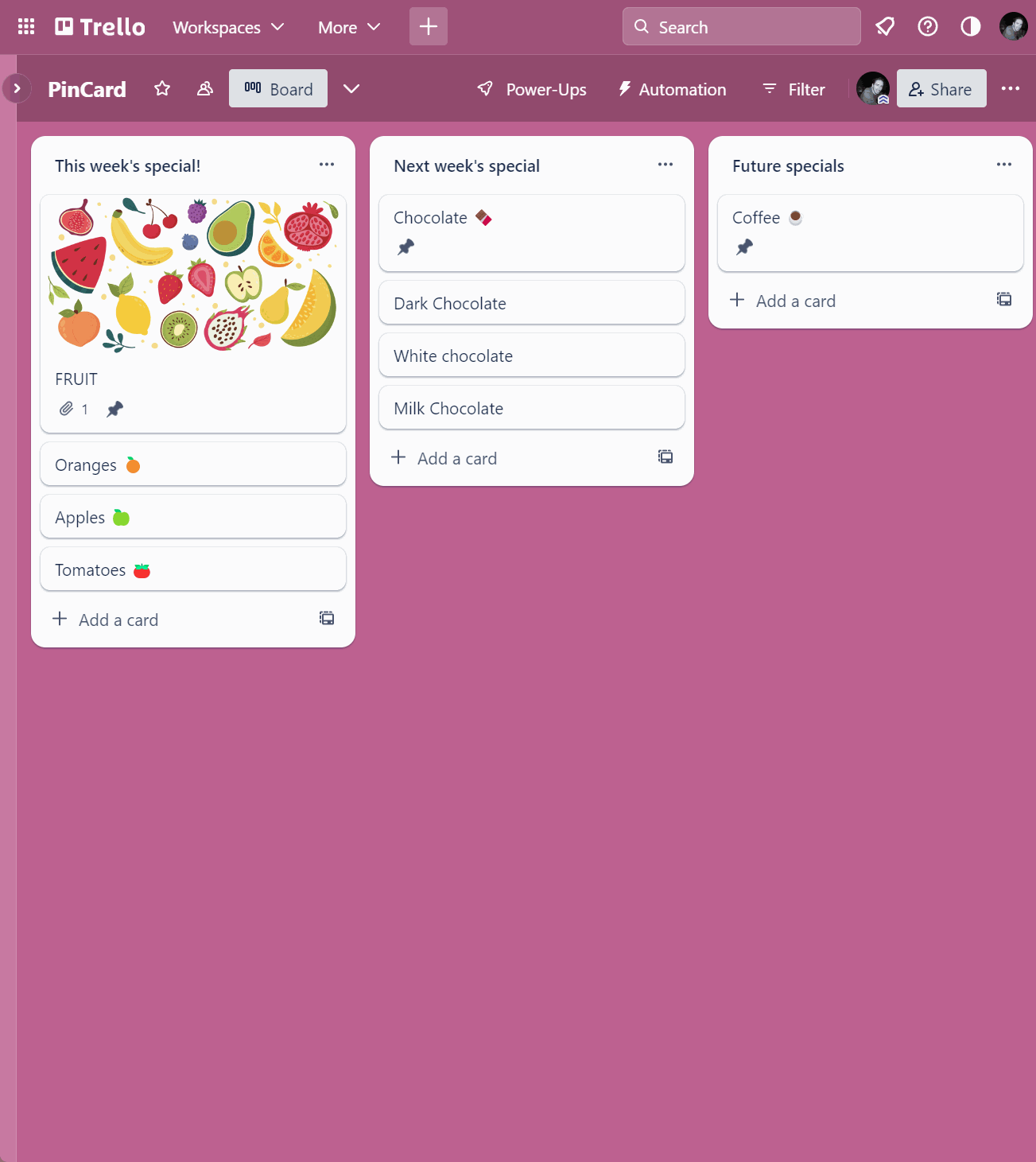
Questions
Does PinCard work on iOS or Android app?
Unfortunately, no. Trello does not support third-party Power-Ups on their iOS or Android app. Only Trello's own Power-Ups are supported: Calendar, Custom Fields, Maps and Voting. However, you can use PinCard on mobile devices by using Trello from a web browser.